This article provides a step-by-step guide on how to view your past quiz/exam results.
Overview
You can also learn more about this topic by going to the tutorials section of our website:
https://www.project-management-prepcast.com/tutorials
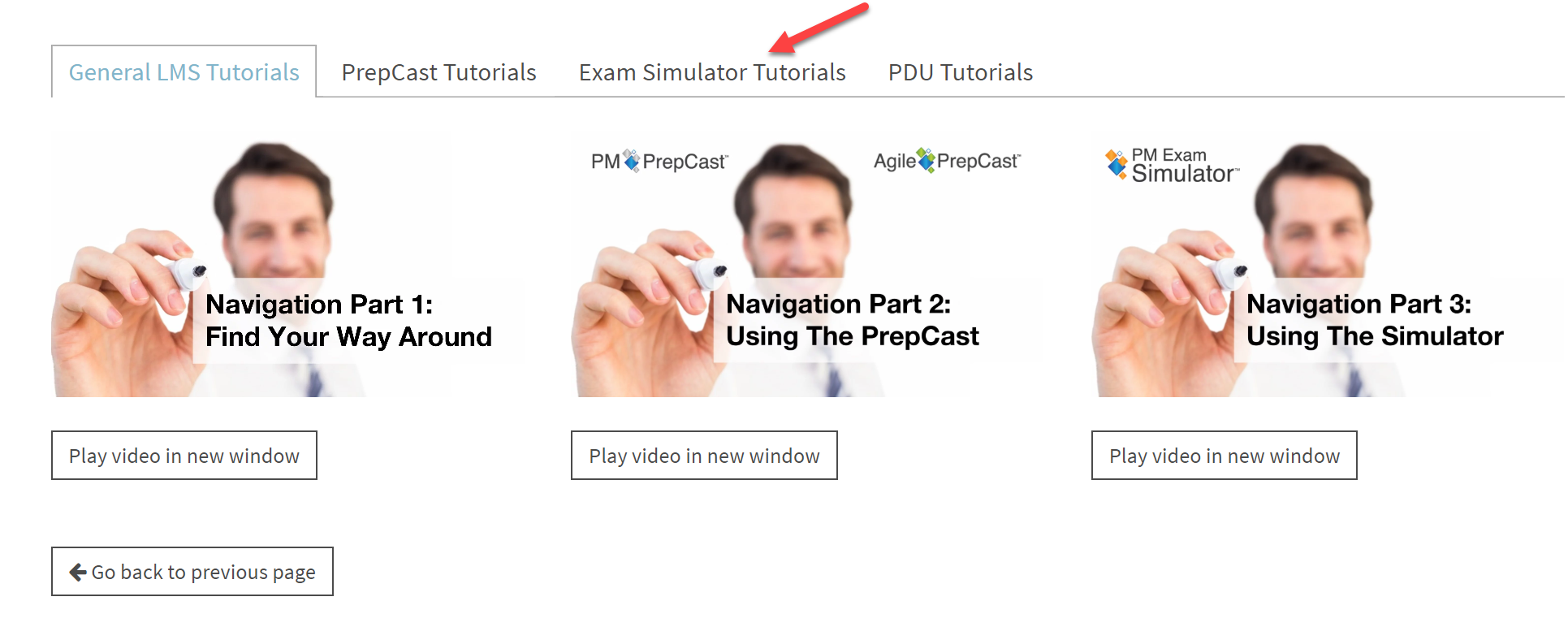
Under the "Exam Simulator Tutorials" tab, click to watch the video on "How to Reopen an Exam Report."
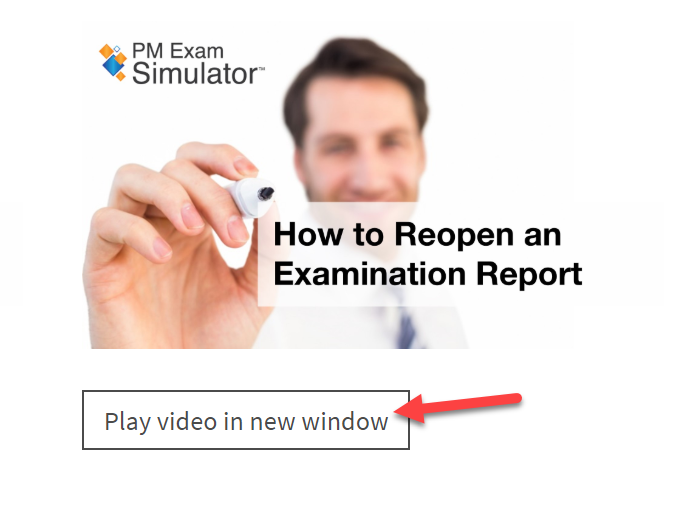
Instructions
How to access your past quiz/exam results:
Option 1: My Recent Results
The My Recent Results box lists the results of your five most recent exams/quizzes that you have attempted. To view the results of one of those exams/quizzes, click the appropriate entry in the Exam Name column:
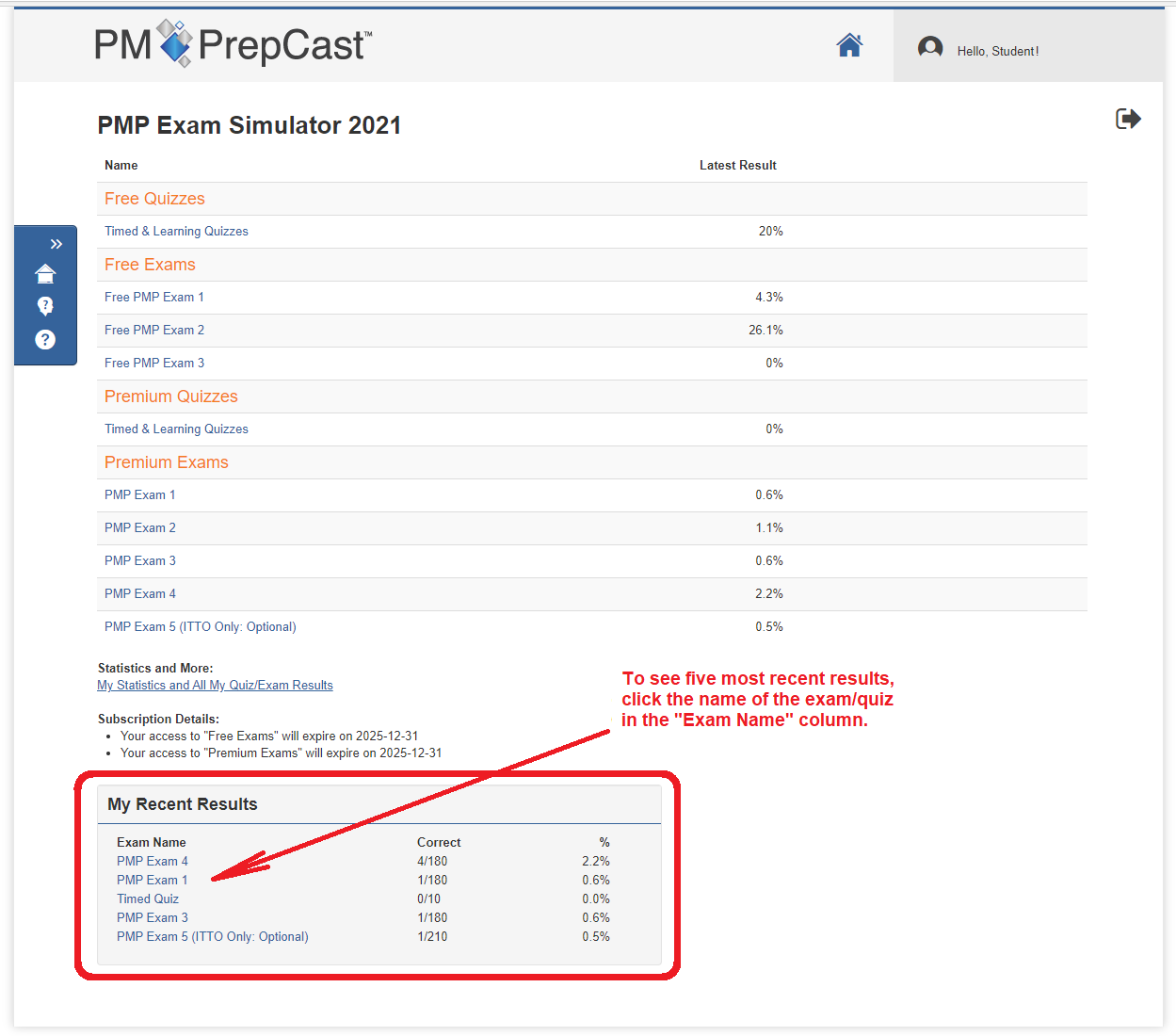
To view all of your results, use Option 2 below.
Option 2: My Statistics and All My Quiz/Exam Results
To access all your historical results, use the following three steps:
- Step 1: Click My Statistics and All My Quiz/Exam Results:
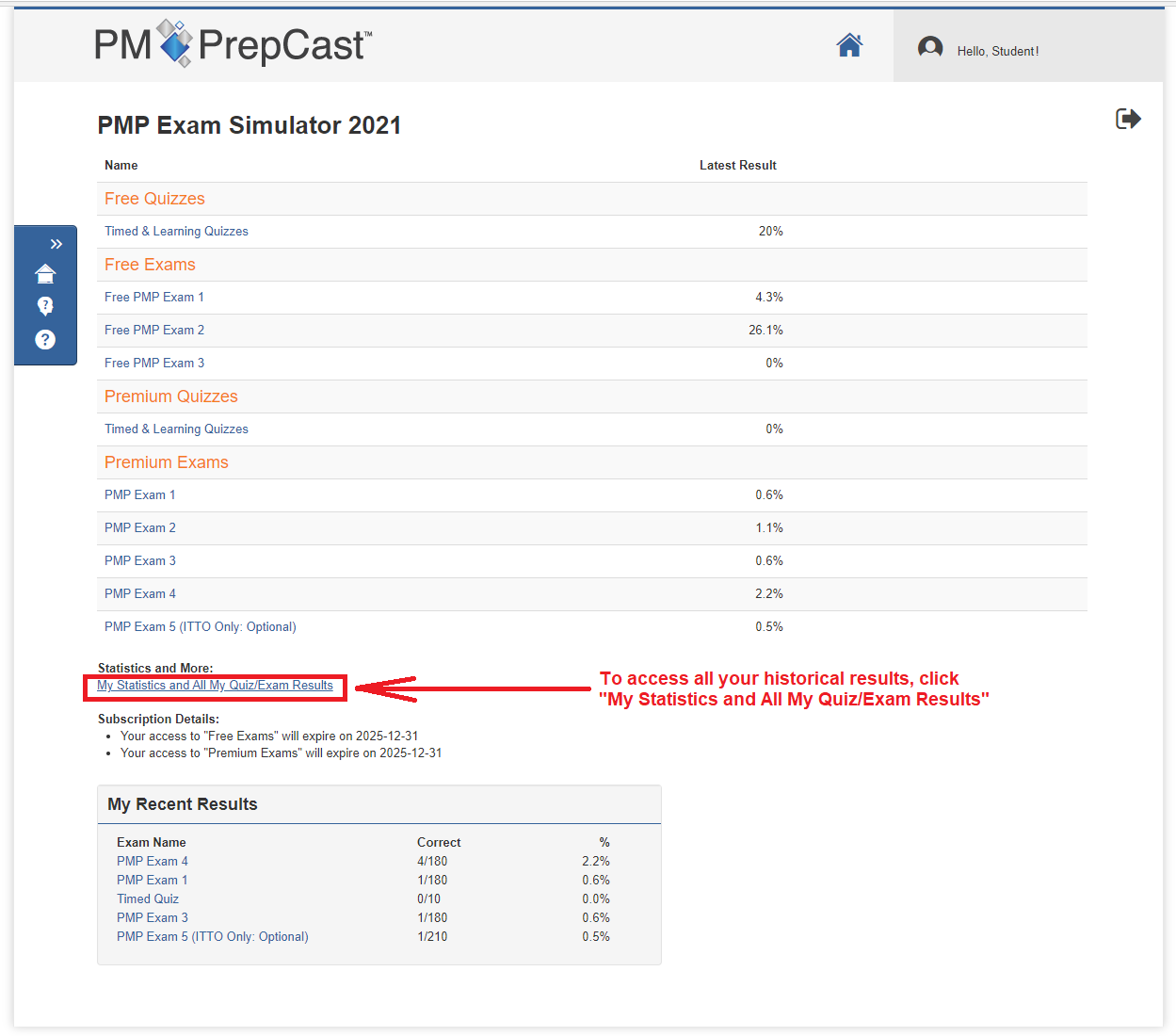
A new window/tab will open, and the My Statistics page will be displayed.
- Step 2: Select the Details tab. This tab lists all the Quizzes & Exams that you have taken.
- Step 3: To view the results of a specific exam/quiz, click on the appropriate entry in the Exam Name column:
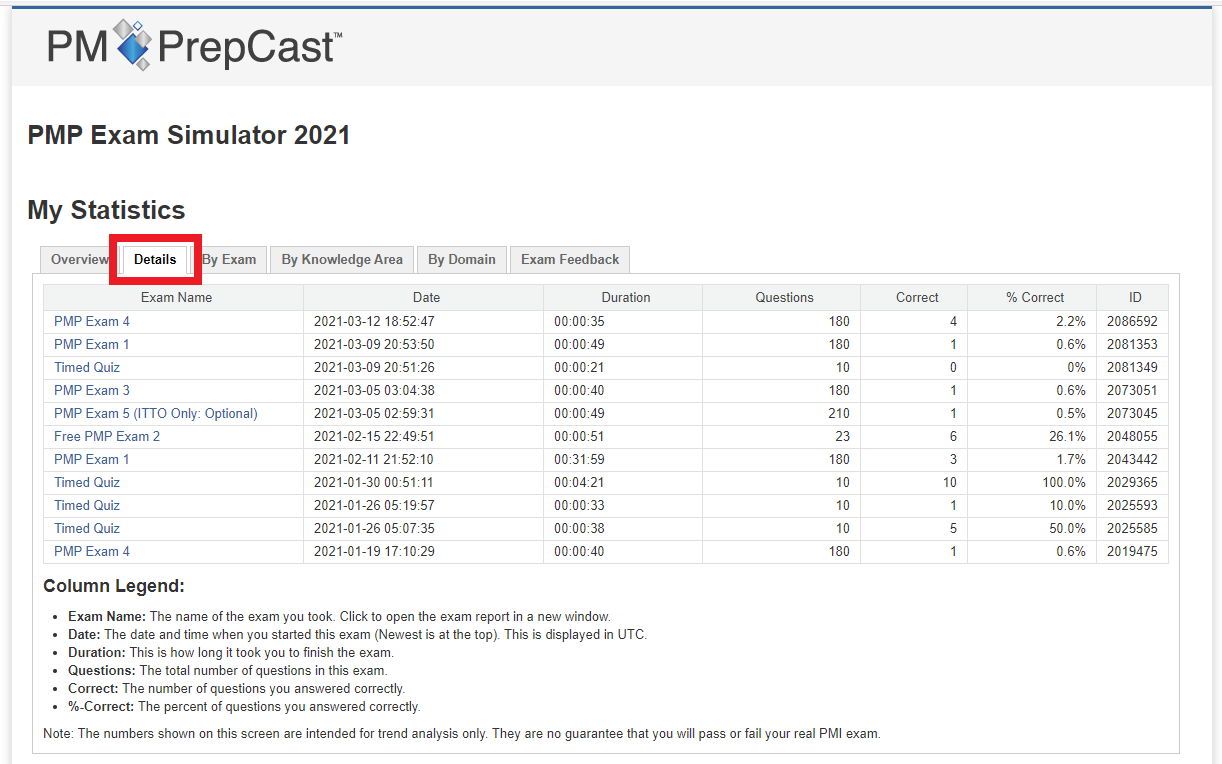
Note: Any quiz/exam results with no answer attempts are automatically purged after a few days.
Learn more about how to review your results & other "hidden" features
In this video, Cornelius Fichtner shares the best practice approach on using a simulator to boost your exam score and reviews the major and hidden features of the PrepCast Simulator, including how to review your results